Here Are Some Tips On How To Whitelist An Email Address With Gmail
PAGE Magazine
By PAGE Editor
I. Sign in to your Gmail
II. Add the email address to your contacts
• Add the email address that is sending you email (eg pete@mamma-advertising.com) to your Gmail Contacts. Google will usually deliver email from addresses that are in your Contacts.
III. Mark messages as ‘Not spam’
1. If Gmail has marked emails you wish to whitelist as spam, tell Gmail the emails are not spam.
2. In Gmail, navigate to the spam folder.
3. Search for emails containing the domain you wish to whitelist (eg mamma-advertising.com).
4. Select all the emails shown.
5. Click More and then Not spam.
IV. Create a filter for the address
1. Click the cog icon in the top-right corner, and then Settings
2. Click on Filters and then Create a new filter
3. Either:
• enter the domain of the email you want to whitelist in the From field or
• enter the email address of the online group you want to whitelist in the To field
4. Click Create filter with this search
5. In the box headed When a message arrives that matches this search select Never send it to spam
6. Click the Create filter button
• To whitelist all email from a domain, enter the • To whitelist an online group, enter the group
domain in the From field email address in the To field
Tips:
• Do not enter email addresses in both the From and To fields as Gmail will only filter in emails that meet both criteria
• In both the From and To fields, you can enter either a specific email address or an entire domain
• To enter multiple domains in each field separate them with OR as in “onlinegroups.net OR groups.yahoo.com”
See also Google’s help on Legitimate mail is marked as spam.
How to whitelist an email address with Outlook
(Windows Live Mail, Hotmail and MSN Mail)
I. Sign in to your account at Outlook.com
II. Add the email address to your contacts
• Add the email address that is sending you email (eg pete@mamma-advertising.com) to your Outlook.com Contacts. Outlook.com will usually deliver email from addresses that are in your Contacts.
III. Add the address to your safe senders
1. Click the cog icon in the top-right corner and then More mail settings
2. Select Safe and blocked senders and then Safe senders
3. Add add the domain of the email you want to whitelist to the list of Safe senders
4. Return to Safe and blocked senders and then select Safe mailing lists
5. Add the email address of the online group you want to whitelist to the list of Safe mailing lists
• To whitelist all email from a domain, add the • To whitelist an online group, add the group
domain to the list of safe senders address to the list of safe mailing lists
Tips:
• In both the Safe senders and Safe mailing lists, you can enter either a specific email address or an entire domain
• In both the Safe senders and Safe mailing lists, you can enter multiple domains or email addresses
See also Outlook.com’s help on I didn’t receive an email someone sent me.
How to whitelist an email address with Yahoo Mail
I. Sign in to your Yahoo Mail account
II. Add the email address to your contacts
III. Create a filter for the address
1. Mouse over the Settings menu icon and select Settings
2. Click Filters and then Add
3.Enter a Filter Name
4. Either
• enter the domain of the email you want to whitelist in the Sender field, or
• enter the email address of the online group you want to whitelist in the Recipient field
5. Select Inbox as the folder to deliver the email to
6. Click Save and then click Save again
• To whitelist all email from a domain, enter the • To whitelist an online group, enter the group
domain in the Sender field email address in the Recipient field
Tips:
• Do not enter email addresses in both the Sender and Recipient fields as Yahoo! Mail will only filter in emails that meet both criteria
• In both the Sender and Recipient fields, you can enter either a specific email address or an entire domain
• Create a new filter for each domain or email address you want to whitelist
See also Yahoo! Mail’s help on An email was wrongly filtered as spam.
How to whitelist an email address with AOL Mail
Whitelisting or Blacklisting an Email Sender in AOL
You must add the email address or corporate domain of the sender to your address book or custom sender list to make sure email gets delivered to your AOL inbox.
To whitelist a contact in AOL
I. Click Contacts on the left navigation bar of your inbox screen.
II. Click the New Contact icon on the top bar and add the new contact information to the required fields.
III. Once completed, click the Add Contact button at the bottom.
Whitelisting Senders and Domains Using AOL Webmail
Replying to an email from a sender you want to whitelist will automatically add the list as a safe sender if you're using AOL webmail. Email from that domain will then be delivered straight to your inbox. The software will recognize that it's not spam.
AOL Will Alert You
Upgrade to the most recent version of AOL if you're not already receiving alerts when emails land in your spam folder. If all else fails, AOL will let you know that something new has arrived. If you've been waiting for an email that is not appearing in your inbox, this is effectively a reminder to check your spam folder. You can even tell AOL how often you want to receive these alerts.
Featured
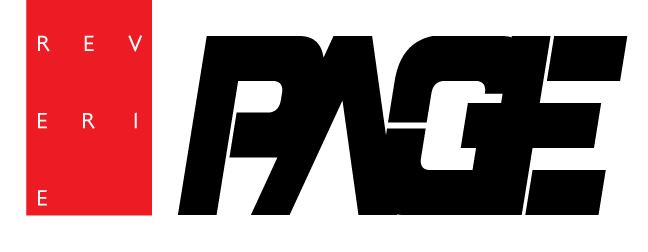





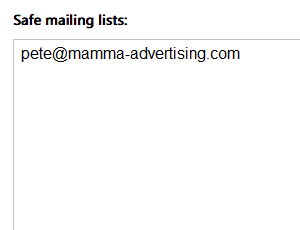







Since then, the initiative has created a powerful ripple effect across the global supply chain, empowering luxury houses, premium brands, and forward-thinking mills to adopt clean chemical management and verified sustainable manufacturing at scale.