Advanced Photo Editing Techniques For Smartphones
By PAGE Editor
Photography has become an essential part of everyday life, enabling people to capture and share special moments instantly. With advancements in smartphone technology, cameras are now equipped with powerful sensors and AI-driven features that rival professional equipment. However, taking a good photo is only the first step—transforming it into a stunning image often requires skillful editing. Editing photos on a smartphone has evolved beyond simple filters and brightness adjustments. Modern editing apps and tools allow users to enhance details, manipulate colors, and create artistic effects with precision. In this article, we’ll explore practical tips and methods to elevate your mobile photo editing skills using tools readily available on most smartphones.
H2: Mastering Advanced Color Grading Techniques
Color grading is more than just making an image look vibrant—it’s about creating a mood and enhancing storytelling. This process involves fine-tuning colors to achieve a cohesive look that matches the tone of your photo.
H3: Adjusting Hue, Saturation, and Luminance for Precision
Precise control over colors is essential when you want to make specific elements stand out. Using Hue, Saturation, and Luminance (HSL) sliders in editing apps allows you to target individual colors without affecting the entire image. For example, in a beach photo, you might increase the saturation of blues to make the ocean more striking while softening greens to keep the background subtle. Similarly, for portraits, you can adjust skin tones by shifting hues slightly to warm or cool shades for a natural glow. Increasing luminance can make colors brighter and more eye-catching, while lowering it can add drama. Professional editing apps like Adobe Lightroom Mobile or Snapseed provide these tools, enabling photographers to enhance colors in ways that feel deliberate and artistic rather than over-processed.
H3: Creating Mood and Atmosphere with Split Toning
Split toning is a powerful technique for adding creative depth to photos by applying different colors to highlights and shadows. For instance, warm golden tones in highlights and cool blues in shadows can create a cinematic effect that’s both dramatic and polished. This method is especially useful for sunset photography, where you can emphasize the natural warmth of the scene while giving shadows a cooler, balanced feel. Portraits also benefit from subtle split toning, adding a soft glow to the skin while defining the contours with cooler tones. By carefully blending complementary colors, you can evoke emotions such as nostalgia, serenity, or excitement, turning simple photos into impactful visuals.
H2: Enhancing Details with Selective Editing Tools
Selective editing tools allow for more precision by targeting specific areas rather than altering the entire image. This approach is perfect for fine-tuning focus and emphasizing important details.
H3: Using Graduated and Radial Filters for Focused Edits
Graduated filters are excellent for landscape photography, particularly when the sky and foreground require different adjustments. For example, you can brighten the foreground while darkening the sky to highlight cloud formations and create depth. Radial filters work well for portraits or subjects that need to stand out. By creating circular or elliptical selections, you can increase sharpness and exposure on the subject while subtly darkening the background. This method naturally draws the viewer’s eye toward the focal point, adding emphasis without looking artificial.
H3: Targeting Specific Areas with Brush Adjustments
Brush tools are perfect for applying adjustments to small, detailed areas. Whether you need to lighten shadows under the eyes, increase sharpness in textures, or add warmth to skin tones, brushes offer unparalleled control. For example, when editing food photography, you can selectively enhance the vibrancy of fruits and vegetables while keeping the background muted. Adjusting brush opacity ensures a smooth transition, preventing edits from appearing harsh.
H2: Retouching Portraits with Professional Tools
Portraits often require subtle retouching to highlight natural beauty while preserving authenticity. Professional tools make this process easier and more refined.
H3: Smoothing Skin and Enhancing Features Naturally
Skin retouching should focus on softening blemishes while keeping textures intact. Over-editing can result in an unnatural, plastic look, so it’s important to use tools designed for subtlety. Apps like Facetune and Snapseed allow users to smooth skin, brighten eyes, and define features without losing details. Enhancing features like eyelashes, eyebrows, and lips by slightly increasing sharpness and saturation can make portraits more dynamic without appearing exaggerated.
H3: Perfecting Background Blur and Depth Effects
Adding background blur, or bokeh, mimics the effect of professional lenses. Modern smartphones often include portrait modes with adjustable blur intensity. Editing apps can refine these effects further, letting you adjust edges for a more natural separation between subject and background. For example, adding a soft blur behind a subject in outdoor portraits can eliminate distractions while highlighting facial expressions.
H2: Removing Unwanted Objects Seamlessly
Unwanted objects like stray pedestrians, power lines, or clutter can distract from an otherwise perfect shot. Advanced editing tools now allow for seamless object removal with minimal effort. One standout feature for this task is the AI Edit tool on the HONOR Magic 7 Pro. Its intelligent algorithms can detect and erase unwanted elements in seconds, preserving the natural appearance of the photo. Whether you’re fixing vacation pictures or cleaning up backgrounds in portraits, this tool ensures professional results without complex manual editing. If you’re looking for a smartphone equipped with advanced editing capabilities, consider the HONOR Magic 7 Pro buy option for a powerful, user-friendly experience.
H2: Creating Dramatic Effects with Layers and Overlays
Layers and overlays allow photographers to experiment with creative styles, adding depth and drama to images.
H3: Adding Light Leaks, Flares, and Textures for Style
Light leaks and lens flares can evoke a vintage or dreamy effect, while textures like grain or grunge add character and dimension. Editing apps that support layers enable users to blend these effects without compromising the original image. For example, adding a light leak to a portrait can create a nostalgic feel, while subtle textures can make urban shots appear more dynamic.
H3: Combining Multiple Images for Double Exposure Effects
Double exposure merges two photos to form an artistic composition. It’s particularly effective for conceptual photography, blending portraits with landscapes, silhouettes, or patterns. By adjusting transparency and layer positioning, you can produce surreal images that tell a visual story. Apps like PicsArt and Photoshop Express make this process accessible, even for beginners.
H2: Conclusion
Smartphones have revolutionized photography, enabling users to capture and edit high-quality images without professional equipment. By mastering advanced editing techniques like color grading, selective adjustments, and creative layering, you can elevate your photography to new heights. Whether you’re perfecting portraits, enhancing landscapes, or experimenting with artistic effects, today’s editing tools put professional results at your fingertips. With features like AI-powered object removal, split toning, and double exposure, your smartphone is more than just a camera—it’s a creative studio. Unlock the full potential of your photos by applying these techniques and turning everyday shots into extraordinary works of art!
HOW DO YOU FEEL ABOUT FASHION?
COMMENT OR TAKE OUR PAGE READER SURVEY
Featured
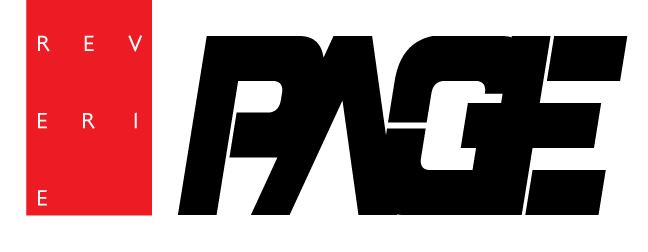








Japan is a country where ancient traditions blend seamlessly with modern life, but to truly experience its rich heritage, travelers must venture beyond the bustling cities.